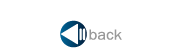
To connect Microsoft Flight Simulator X (FSX) to FltPlan Go on your mobile device:
1. Download the FltPlan Go file on the computer you plan to use with FSX.
Download the FltPlan Go file by clicking here.
2. Open FSX, and enter in your flight information.
3. Before pressing "FLY NOW!" in FSX, open the FltPlan Go file, press "Connect to FSX" and wait for it to connect. You'll know it's connected when it shows that messages are being sent.
INSTRUCTIONS FOR IPAD
1. Open the FltPlan Go app on your iPad.
2. Go to the Maps section.
3. Select Map Options in the left hand corner
4. Scroll until you see Enable FSX Sim GPS and enable it
INSTRUCTIONS FOR ANDROID
1. Open the FltPlan Go app on your Android device.
2. Make sure you have version 2.0.2 or greater in the Settings section.
3. Go to the Maps section.
4. Select Map Options in the left hand corner
5. Scroll to the Simulators section and enable Enable FSX Sim GPS.
4. Press "FLY NOW!" in FSX, and fly safely!